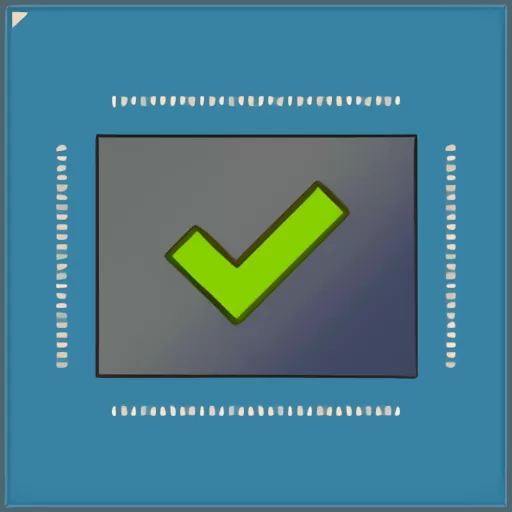
NVCleanstall
NVIDIA
Driver
Customizer
Optimize NVIDIA Driver Geforce Experience FPS Booster One Click

100% Free
NVCleanstall is a completely free application for Windows.
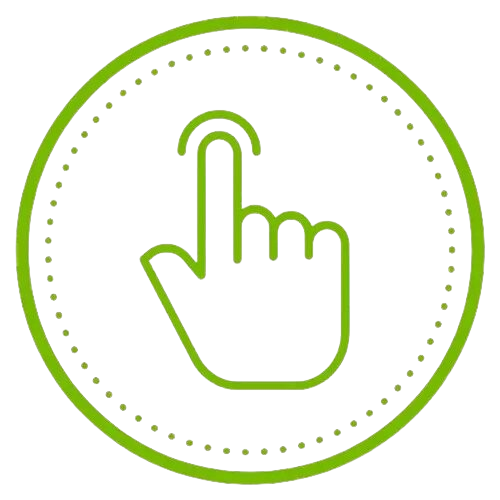
One Click
Effortless Nvidia Driver Installation for Windows with One Click
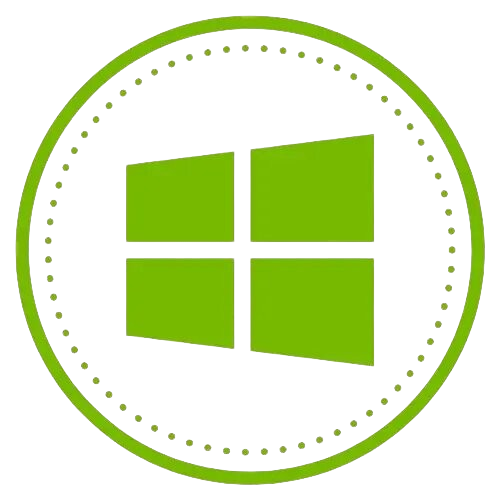
Windows
NVCleanstall is compatible with both 32-bit and 64-bit versions of Windows
What is NVCleanstall?
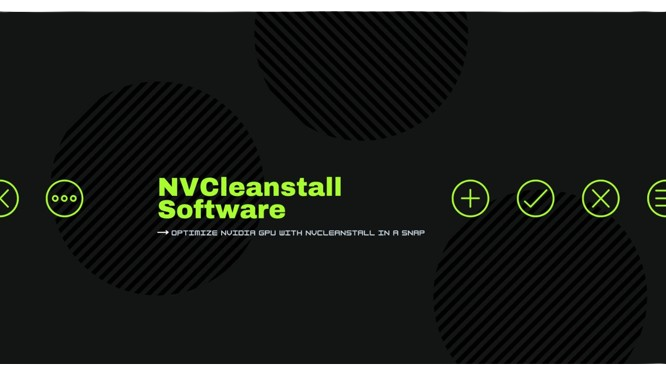
Features of NVCleanstall
Customizable Driver
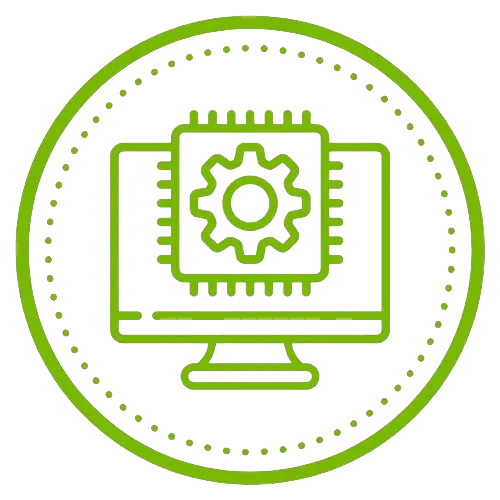
Tweaks Option

Friendly User UI
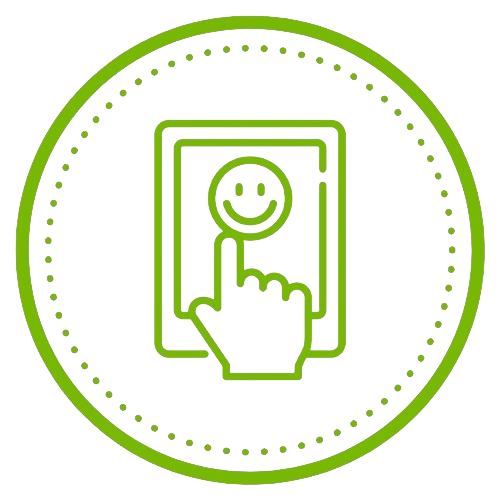
Offline Work
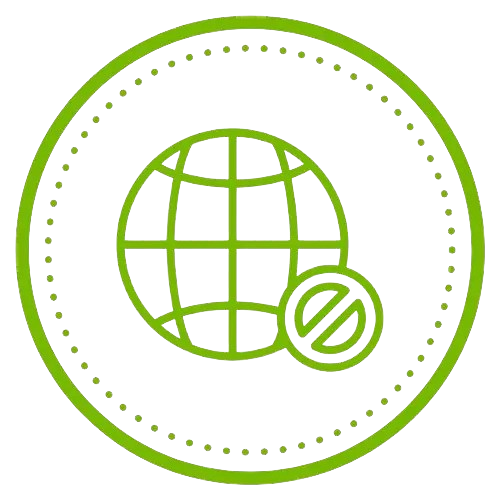
Different Configurations
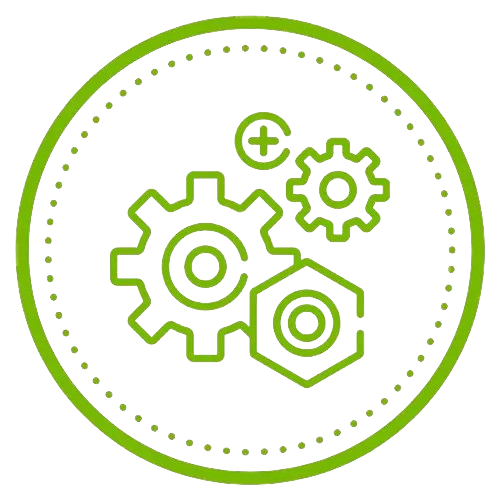
Portable Solution
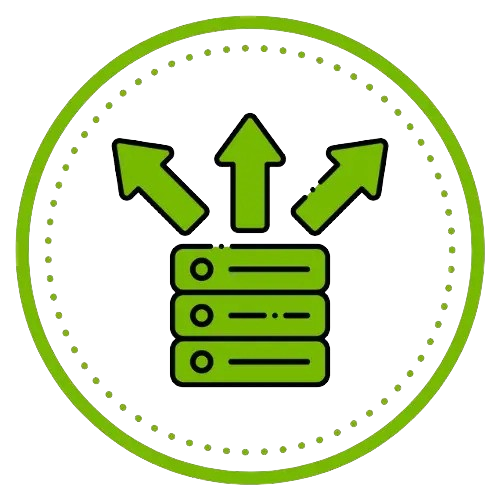
Customizable Driver

installation process by automatically checking for required dependencies.
Tweaks Option
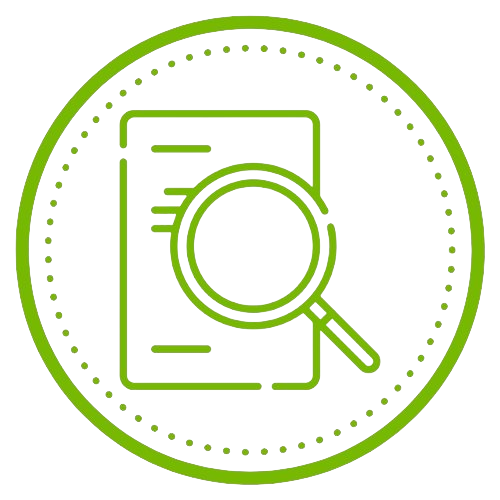
Friendly User UI

Bloatware Reduction
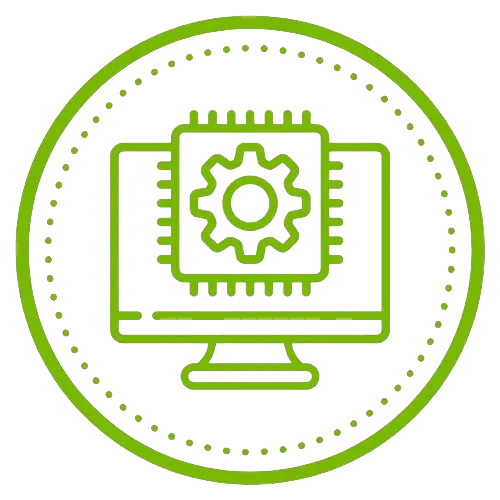
Enhanced Privacy

Selective Installation
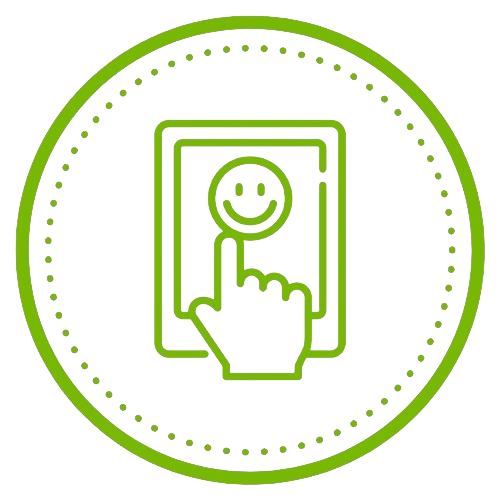
How to Install NVCleanstall
System Requirements
- Before you begin, make sure your system meets the following requirements:
- Windows 7, 8, 8.1, 10, or 11
- NVIDIA graphics card
- Internet connection (for downloading drivers)
Step-by-Step Installation Guide
- Step 1: Download NVCleanstall
- Visit the Official Website: Go to the official TechPowerUp website or the NVCleanstall download page.
- Download the Installer: Click on the download link to get the latest version of the NVCleanstall installer.
- Step 2: Run the Installer
- Locate the Downloaded File: Once the download is complete, locate the installer file (usually named NVCleanstall.exe) in your Downloads folder.
- Launch the Installer: Double-click the installer file to launch the setup process.
- Step 3: Initial Setup and Configuration
- Wellcome Screen: You will be greeted with a welcome screen. Click Next to proceed.
- License Agreement: Read through the license agreement. If you agree to the terms, select I Agree and click Next.
- Choose Installation Location: Select the destination folder where NVCleanstall will be installed. The default location is usually fine, but you can change it. Click Next to continue.
- Create Start Menu Shortcut: Choose whether to create a Start Menu shortcut for NVCleanstall. Click Next.
- Ready to Install: Review your settings and click Install to begin installation.
- Step 4: Downloading and Customizing Drivers
- Launch NVCleanstall: Once the installation is complete, click Finish to launch NVCleanstall.
- Select Driver Version: NVCleanstall will prompt you to select the NVIDIA driver version you want to customize. You can download the latest driver or a specific previous version or use a driver file you have already downloaded.
- Component Selection: NVCleanstall gives you the power to decide which driver components to install. It will display a list of components. Select the ones you want and deselect those you don't need. This may include features like GeForce Experience, Ansel, HD Audio Driver, etc.
- Customization Options: Review the additional customization options NVCleanstall provides, such as disabling telemetry, removing bloatware, or cleaning up after installation.
- Step 5: Installing the Customized Driver
- Download and Install: After configuring your driver package, click Next to download and install the selected components. NVCleanstall will download the necessary files and proceed with the installation.
- Driver Installation: Follow the on-screen instructions to complete the driver installation. This process may take a few minutes.
- Restart Your Computer: Once the installation is complete, you may be prompted to restart your computer. This ensures that all changes take effect.
How to Use NVCleanstall
- Download NVCleanstall:
- Visit the NVCleanstall website.
- Download the latest version of NVCleanstall.
- Install NVCleanstall:
- Run the downloaded NVCleanstall installer.
- Follow the on-screen instructions to install NVCleanstall on your computer.
- Launch NVCleanstall:
- Open NVCleanstall from the Start menu or by using the desktop shortcut.
- Customize Driver Installation:
- "To begin, click "Next" on the welcome screen." customizing your driver installation.
- Select your preferred language and click "Next."
- Select Driver Components:
- NVCleanstall will detect your NVIDIA hardware and display a list of driver components.
- Check or uncheck components based on your preferences.
- Click "Next" when you're done.
- Choose Driver Version:
- Please select the driver version that you would like to install. (the latest or previous version).
- Click "Next."
- Customize Driver Options:
- NVCleanstall will display additional driver options, such as Ansel, telemetry, and other features.
- Customize these options according to your preferences.
- Click "Next" when you're done.
- Install the Driver:
- Click "Install" to begin the driver installation process.
- Complete the Installation:
- Wait for the installation process to complete.
- Follow any additional on-screen instructions if prompted.
- Restart Your Computer:
- Once the installation is finished, please restart your computer to apply the changes.
- Enjoy Your Customized Driver:
- Once your computer has restarted, your NVIDIA GeForce Driver will be installed with your customizations.
Benefits of Using NVCleanstall
- Customization: NVCleanstall allows you to customize the NVIDIA GeForce Driver package according to your preferences. You can choose which components to install, reducing bloatware and unnecessary features.
- Reduced Disk Usage: By selecting only the necessary components, NVCleanstall helps reduce the disk space required for the driver installation, leaving more room for other applications and files.
- Memory Footprint Reduction: Installing only essential components can help reduce the NVIDIA driver's memory footprint, potentially improving system performance, especially on systems with limited RAM.
- Compatibility: NVCleanstall supports the latest and previous versions of NVIDIA drivers, ensuring compatibility with various NVIDIA graphics cards.
- Personalized Experience: With NVCleanstall, you can tailor your NVIDIA driver installation to suit your specific needs, whether you're a gamer, content creator, or casual user, enhancing your overall experience with your NVIDIA graphics card.
- Clean Installation: NVCleanstall ensures a clean installation of the NVIDIA driver, addressing the unsigned driver warning and preventing the installation of unwanted components.
- Disabling Ansel: NVCleanstall allows you to disable Ansel if you prefer not to use this feature, further customizing your driver installation.
- User Accessibility: NVCleanstall is designed to be user-friendly, making it accessible to tech-savvy users and those new to PC customization.
- Enhanced System Performance: NVCleanstall can help improve system performance by installing only the necessary components, especially in resource-intensive applications such as gaming and content creation.
- Freeing Your PC: NVCleanstall helps free your PC from unnecessary bloatware and features, giving you a cleaner and more efficient system.
Download NVCleanstall
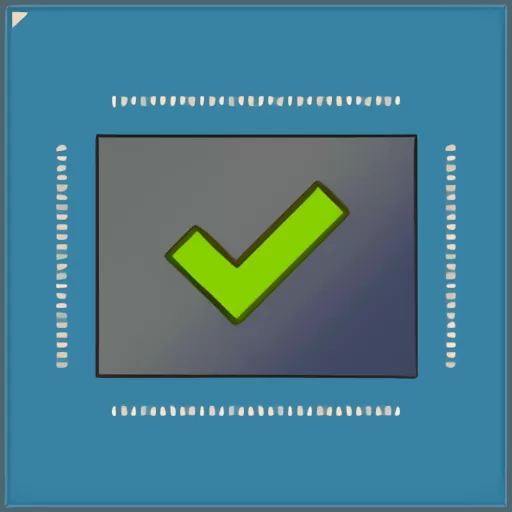
Screenshots
Need More Help ?
Spread the word about NVCleanstall Tool to your friends!
FAQ's
NVCleanstall is a software tool designed to customize the installation of NVIDIA drivers on Windows computers.
NVCleanstall allows users to select which components of the NVIDIA driver package they want to install, helping to avoid unnecessary bloatware.
Yes, NVCleanstall is free to download and use.
Yes, NVCleanstall is safe to use. It does not contain malware or other harmful software.
NVCleanstall itself does not directly improve gaming performance, but it can help users install only the necessary components, potentially reducing system resource usage.
NVCleanstall is designed to work with most NVIDIA GPUs. However, compatibility may vary, so users should check the system requirements.
NVCleanstall is not designed to fix driver issues but can help users perform a clean installation of NVIDIA drivers, which may resolve some problems.
Yes, NVCleanstall is compatible with Windows 10, as well as earlier versions of Windows.
No, NVCleanstall does not require an internet connection to use. However, an internet connection may be needed to download the NVIDIA driver package.
Yes, NVCleanstall can remove existing NVIDIA drivers before installing a new driver package.
Yes, NVCleanstall supports multiple languages, including English, Spanish, French, German, and more.
Yes, NVCleanstall can be used to install beta NVIDIA drivers, but users should be aware of potential stability issues with beta software.
Yes, NVCleanstall offers advanced customization options, such as selecting specific driver components, tweaking installation settings, and more.
Yes, NVCleanstall can help reduce the size of the NVIDIA driver package by allowing users to exclude unnecessary components.
Yes, NVCleanstall is compatible with NVIDIA Optimus technology.
Yes, NVCleanstall allows users to choose whether to install NVIDIA GeForce Experience along with the driver package.
Yes, NVCleanstall supports silent installations, which can be useful for IT professionals and system administrators.
While NVCleanstall itself does not directly improve system stability, a clean driver installation can sometimes help resolve stability issues.
No, NVCleanstall does not offer performance optimization features. It focuses on customizing the driver installation process.
No, NVCleanstall is not open-source.
Yes, NVCleanstall can be used to install drivers for NVIDIA Quadro GPUs.
No, NVCleanstall does not support automatic driver updates. Users need to manually download and install driver updates.
NVCleanstall does not directly improve VR performance but can help ensure that the necessary drivers are installed correctly.
Yes, NVCleanstall is compatible with NVIDIA CUDA, a parallel computing platform and API model.
Yes, NVCleanstall can help reduce driver conflicts by allowing users to install only the necessary driver components.
NVCleanstall is provided “as is” without warranty of any kind. However, users can find support and information on the developer’s website.
Yes, NVCleanstall is compatible with NVIDIA SLI technology, which allows multiple GPUs to work together to improve graphics performance.
NVCleanstall itself does not improve video editing performance but can help ensure that the correct drivers are installed for video editing software to function properly.
Yes, NVCleanstall requires administrative privileges to install and modify system settings.
While NVCleanstall is not a diagnostic tool, a clean driver installation can sometimes resolve driver-related issues.
NVCleanstall - NVIDIA Driver Customizer & Installations
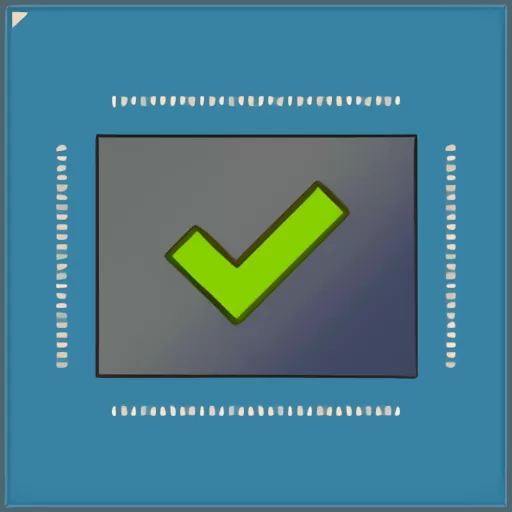
NVCleanstall - NVIDIA Driver Customizer & Installations for optimized performance and tailored preferences on Windows systems.
Price: Free
Price Currency: $
Operating System: Windows 7, 8, 8.1, 10, or 11
Application Category: Software
5