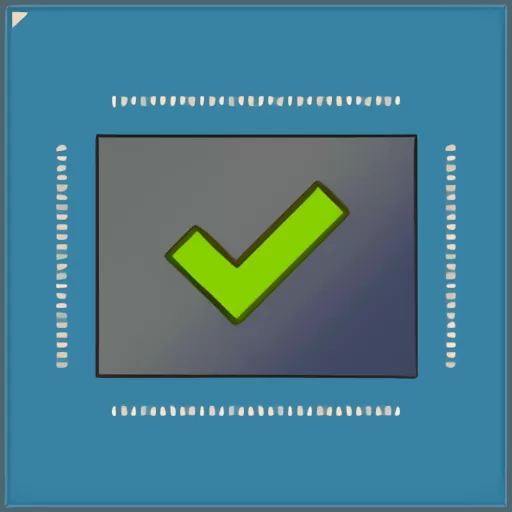Introduction
Hi, Everyone. NVCleanstall is a powerful tool designed to help users customize and optimize their NVIDIA driver installations. By offering a streamlined installation process and allowing for the exclusion of unnecessary components, NVCleanstall can significantly enhance system performance. This article delves into how NVCleanstall achieves this and provides a comprehensive guide on how to use it effectively.
What is NVCleanstall?
NVCleanstall is a utility that gives users greater control over NVIDIA driver installations. Unlike the standard NVIDIA installer, which includes various components that may not be necessary for all users, NVCleanstall allows for a tailored installation. This customization can improve system performance by reducing bloat and installing only essential components.
Key Features of NVCleanstall
Customizable Installation
NVCleanstall enables users to select the NVIDIA driver package components they want to install. This feature helps in avoiding unnecessary software that can consume system resources.
Clean Installation
The tool provides a clean installation option, which removes old driver files and settings. This can prevent conflicts and ensure that the new drivers run smoothly.
Minimalistic Interface
NVCleanstall boasts a user-friendly and minimalistic interface, making it easy for novice and advanced users to navigate and customize their driver installations.
Regular Updates
The tool is regularly updated to ensure compatibility with the latest NVIDIA drivers and to incorporate user feedback, enhancing its functionality and performance.
How NVCleanstall Improves System Performance
Reduced System Resource Usage
NVCleanstall reduces the overall system resource usage by allowing users to exclude unnecessary components. Unneeded components like GeForce Experience, telemetry, and other background services are not installed, freeing up CPU and RAM for different tasks.
Faster Boot Times
The standard NVIDIA driver package often includes unnecessary startup services and background processes. By excluding these with NVCleanstall, users can achieve faster boot times and a more responsive system.
Enhanced Stability
A clean installation with NVCleanstall can eliminate conflicts caused by remnants of old drivers. This enhances system stability and reduces the likelihood of crashes and other performance issues.
Optimized Gaming Performance
Gamers can benefit from NVCleanstall by installing only the components necessary for optimal gaming performance. This ensures maximum system resources are available for running games, leading to smoother gameplay and higher frame rates.
Improved Power Efficiency
By reducing the number of background processes and services, NVCleanstall can also contribute to improved power efficiency. This is particularly beneficial for laptop users who rely on battery power, as it can extend battery life.
How to Use NVCleanstall to Improve System Performance
Step-by-Step Guide
Download and Install NVCleanstall
- Download NVCleanstall: Visit the official website and download the latest version.
- Install NVCleanstall: Follow the on-screen instructions to install the tool on your system.
Customize Your Driver Installation
- Launch NVCleanstall: Open the application and allow it to scan your system for the current NVIDIA driver.
- Select Components: Review the list of available components and select only those you need. Commonly excluded components include GeForce Experience, 3D Vision drivers, and HD audio drivers if you don’t need them.
- Enable Clean Installation: Check the option for a clean installation to remove any remnants of previous drivers.
Complete the Installation
- Download Drivers: NVCleanstall will download the necessary drivers based on your selections.
- Install Drivers: Follow the prompts to complete the installation process.
- Restart Your System: Restart your computer to apply the changes after installation.
Best Practices for Using NVCleanstall
Regularly Update Drivers
Ensure you regularly check for and install the latest NVIDIA drivers using NVCleanstall. This keeps your system up-to-date with the latest performance improvements and bug fixes.
Backup Your System
Before making any changes to your driver setup, it is advisable to create a system restore point or back up your system. This ensures you can revert to a previous state if anything goes wrong.
Monitor System Performance
After using NVCleanstall, use tools like Task Manager or third-party software to monitor your system’s performance. This helps you identify any further optimizations you may need to make.
Common Issues and Troubleshooting
Driver Installation Fails
If the driver installation fails, try the following steps:
- Ensure you have a stable internet connection.
- Run NVCleanstall as an administrator.
- Temporarily turn off antivirus software that might be interfering with the installation.
System Crashes or Instability
If you experience system crashes or instability after using NVCleanstall:
- Ensure you selected the correct components during installation.
- Update your system BIOS and chipset drivers.
- Revert to a previous driver version if the latest one is causing issues.
User Testimonials
Many users have reported significant improvements in system performance after using NVCleanstall. Here are a few testimonials:
Gamer’s Perspective
“I’ve been using NVCleanstall for a few months, and it’s made a huge difference in my gaming performance. My system boots faster, and games run smoother with higher frame rates.”
Professional User’s Experience
“Having a streamlined driver setup is crucial for someone who uses their computer for video editing and 3D rendering. NVCleanstall has helped me reduce system bloat and improve overall performance.”
Conclusion
NVCleanstall is an invaluable tool for optimizing NVIDIA driver installations and improving system performance. NVCleanstall can help users achieve a smoother, faster, and more efficient computing experience by offering a customizable installation process, reducing system resource usage, and enhancing stability. Whether you are a gamer, a professional user, or simply looking to get the most out of your system, NVCleanstall provides the tools to optimize performance effectively.